Learn the Finest Methods to Separate PDF Pages into Different Files
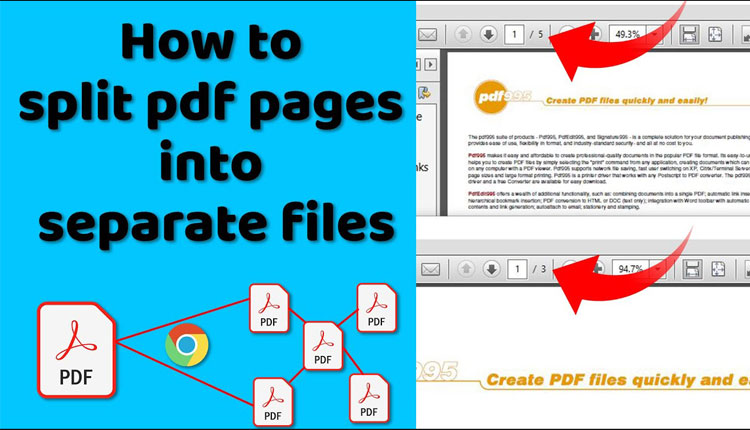
Summary: Wondering how to separate PDF pages into different files? If yes, then you have landed at the right place because this blog explains the smartest ways to pull certain pages from a PDF. It will be easier for you to split PDF files as we will discuss the process involved in the manual and the automated method.
A PDF file is a popular document format file which plays a key role in storing the file in digital format. While working in an organization, users generally deal with large PDF files and handling those files could be a challenging task. So, it does require to be managed and organised in a proper way. However, users get confused when it comes to save PDF into separate pages but solving this problem makes them safe from managing large PDF and the users can simply access or upload the PDF files.
Let’s try to Explore the case by considering a user’s query taken from some forum sites:
User Queries: “I am working for company, and my group leader told me to make project related PDF file and also asked me to take out the important data from some PDF files and add them in the new files(Need to split PDF files) . So, in this case, can anyone help me or guide me to split large PDF files in an esay way?
Save PDF Into Separate Pages by Using the Adobe Acrobat DC Pro
The Adobe Acrobat DC Pro provides different options to manage PDF files. It’s a subscription-based application which has multiple facilities to edit, extract, and remove PDF restrictions. If users want to split or separate PDF files or pages, then use the “Organize Pages” in which there is the Split option which can be used to separate PDF pages into different file. Some of the users might have this application and some users have to buy this.
Now let’s understand the steps to save certain pages of a PDF
- Launch and Open the PDF file in the Adobe Acrobat DC Pro application.
- Now under the “Tools” option and press the “Organize pages” in the tools menu.
- Now choose the “Split document“ option to split files.
- Then, set the number of pages that os required to split up.
- Next hit the “OK” to split and save PDF into separate pages.
Separate PDF Pages Into Different Files With the Help of a Software
We see that majority of the users look for budgeted and working solution which makes the best package for them. Sometimes, pullin certain pages from multiple PDF becomes taught using the Adobe application. Therefore, for single and small sized PDF files using the above mentioned solution will be good but for multiple and larged PDF files we sugguest using the PDF Document Splitting Software which has a smooth process and makes the task of separating PDF files easier. Moreover, the same tool can also combine multiple PDF documents in less time.
Prominent Features of the Document Splitter Tool
- Can Split the PDF files which are Password Protected.
- Provides option to skip PDF attachments from the resultant files.
- Does not impose any file size restrictions.
- Retains the file structure and it formatting and keeps the attachments from the resultant PDFs.
- It does support all the versions of Windows 11 & below and Mac OS X.
- Capable enough to split PDF files in batch.
Follow these Steps for Splitting Multiple/Large PDF Files
- Firstly, Download and Run the software. Then, in the option choose the Split option.

- Use the “Add File(s) / Add Folder” button to choose and load PDF files. To exclude attachments in the resultant PDF files, the user can mark the Skip Attachments option.

- Click on the Next button. Now, users will need to provide the password of the PDF if they have any.

- After inserting the PDfF files, in the Split/Merge option, users can choose from the Split option. Either split PDF by page, Page Range, or Size.

- Finally, set the location using the Change button, and press the Split button to split a large PDF into smaller files.

Also Read the Post: Remove PDF File Password Protection – Easy Solutions
Conclusion
When there is a requirement to save certain pages of a PDF, there might be several reasons based on the user’s needs. splitting up single or small-size PDF files is easier. However, on the other hand, users dealing with large-size PDF files and wanting to separate PDF pages into different file could be a challenging and risky task as the odd of losing data is there while trying to split them. Moreover, the users might encounter with several issues which will take time. So to split large PDF files we have discussed some easy methods that can be useful to complete this process in less time without any issues.