Available Method to Easily Print Multiple PDF Files At Once?
PDF (Portable Document Format) is a file format that is used to represent documents in a manner of hardware, application software and operating systems. Each PDF file has its complete description of a fixed layout, text, graphics, fonts and other information. People use PDFs to share images, letters resume, etc. PDF files support password protection through which user can keep their PDF file data secure, and limited only to those people who know the password to it. It is the best way to save your data from being hacked or shared by unauthorized means. Apart from this PDF file format helps in taking prints of files. However, in some cases, the user requires to print multiple PDF files at once in order to save time.
So, with the help of this blog, we will be going to explain the method that can be used to print many PDFs at once.
How to Increase the Limit and Print More PDF Files at Once?
As we know, there are lots of benefits of using PDF file format for Personal & Professional purposes, but at the same time it also has some limitations as far as using the file on a Windows system is concerned. It also depends upon the version of the OS being used like; Windows 8, 7 & XP. Steps to Increase Print File Limits in Windows 7 & 8. The maximum print file limit on Windows 8 & 7 is 15. But, you can learn how to increase this limit and print several PDFs at once by applying the below-mentioned steps:
Proper Steps Explained to Print Multiple PDF Files At Once
- Open the Run command using Windows Key + R, type Regedt32.exe, and hit Enter.
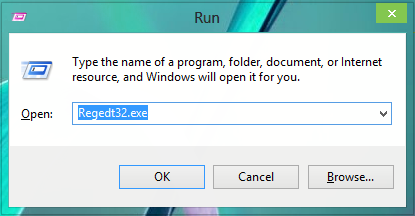
- Navigate here: Computer > HKEY_CURRENT_USER > Software > Microsoft > Windows > CurrentVersion > Explorer.
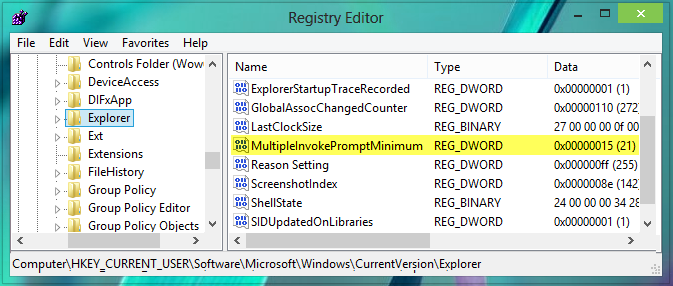
- Double click on MultipleInvokePromptMinimum. A new pop-up dialogue box will appear. On the dialogue box, you will see the default Value data mentioned as 15.
Note: If you didn’t find the DWORD, you can create it manually by right click >> New >> DWORD Value. Name the DWORD name exactly MultipleInvokePromptMinimum because it is case-sensitive.
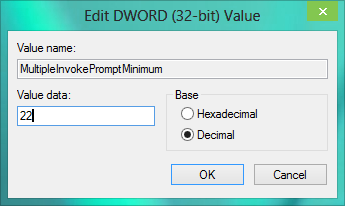
- In the next window, as shown above; put the Value data as 16 and select the Base type as Decimal so that the entered value 16 becomes 22. Click on OK.
After completing the above steps you will be able to print more PDF files at once in windows 7 & 8. Now before starting the printing process make sure you have selected the working Printer as default.
Also, Refer to this post to print Secured PDF files: Remove PDF File Password Protection – Easy Solutions
Follow the steps below to change the default printer setting:
- Click Start Menu, and select Devices and Printers.
- Find the printer using which, you want to print.
- Right-click on it and select Set as the default printer.
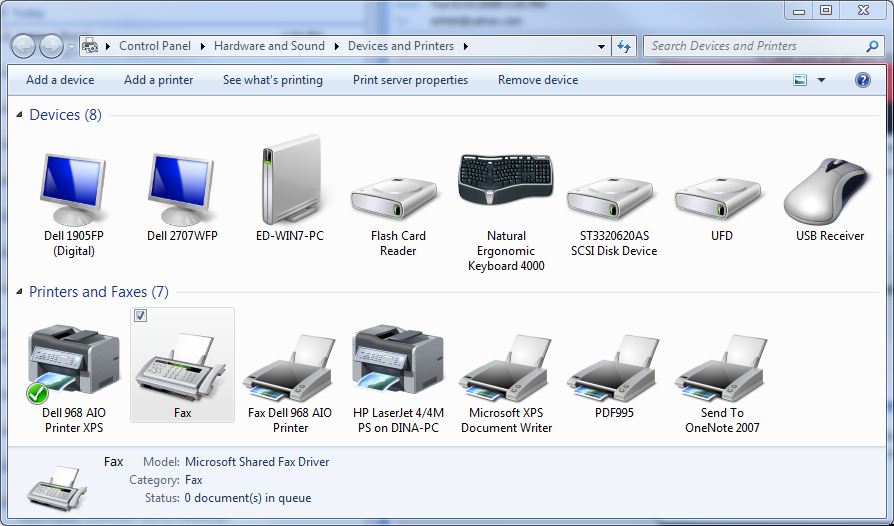
Now you can print multiple PDF files at once. We have described it in a step-by-step process and by following them you will be able to print several PDFs at once on your Windows 8, 7 & XP respectively.
How to Print Multiple PDF Files At Once?
A: Steps for Windows 8 & 7 Users
- Open the folder where you have stored your PDF files or if you don’t know, then open my computer (Shortcut Windows Key + E), in the search box type type:pdf;
- Now select the files that you want to print. If you want to print selective files, then select them by holding down the Ctrl button. However, if you want to select the first 1-20 files, then click on the first file, hold the Shift button and click on the last file.
- Right-click on the selected documents and select print, to print the files.
B: Steps for Windows XP Users:
- Open the folder having your PDF files or open My Computer (Shortcut: Windows Key + E) to search PDF files.
- After opening My Computer, click on Search or Press F3.
- Click on All files and Folders, in All or Part of The File Name box type: .pdf.
- In the search result select the file(s)that you want to print. Click on print and print your PDF files.
Path: My Computer (Windows Key + E) >> Press F3 for search >> Click all files and folder >> Type .pdf in the box. By following the above-described steps you will be able to print many PDFs at once on your Windows 8, 7 & XP system. In addition to that, there is one more way for Adobe Acrobat users to print more PDF files at once. Just follow the steps below:
C: Steps for Adobe Acrobat 9 Users:
- Open the Adobe Acrobat application.
- Select Advanced >> Document Processing >> Batch Processing.
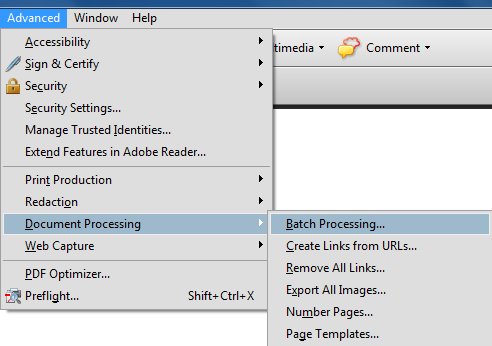
- Select Print All and then click on the Run Sequence button.
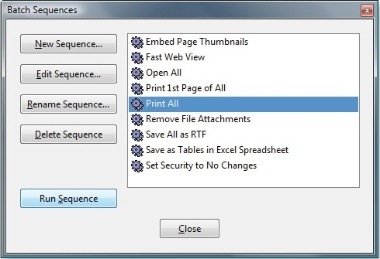
- Click on the OK button in the Run Sequence Confirmation windows.
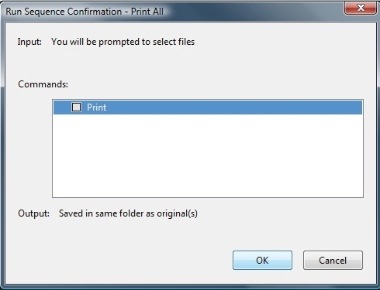
- Find the folder which contains your PDF files. Select files by holding the Ctrl button. Then click on the Select button.
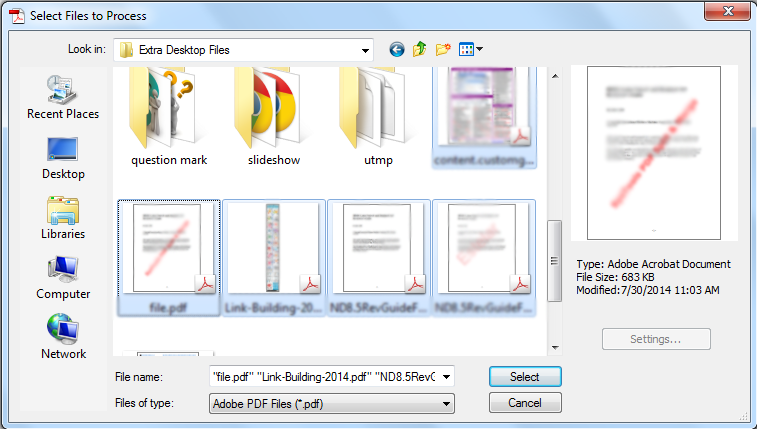
C: Steps for Acrobat X Users:
Acrobat X doesn’t include built-in “Print All” Action in it. So you will need to create it.
- Choose File >> Action Wizard >> Create New Action.
- Check the Create New Action box as below.
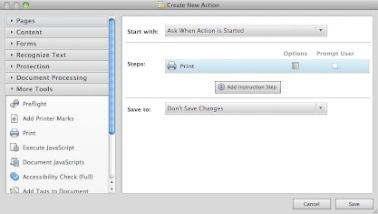
- Click on the Save button.
- Give this Action a name, like Print and click on the Save button.
- Now every time you want to print more PDF files at once with Acrobat X, just go to File >> Action Wizard >> Print, and follow the on-screen prompts.
Also Read: Solutions: PDF Errors When Printing Adobe Acrobat PDF Files on Windows
Conclusion
Adobe Reader is a free software to view PDF documents on computers. From version 2 Adobe distributed Acrobat Reader (now Adobe Reader) software for free. The current Adobe Reader version is XI (11.0.278). This article majorly focuses on the method to change the default PDF file printing limit and increase the limit to print several PDFs at once. So for that, we have explained the solution with the steps that need to be performed in order to print many PDFs at once. One can try them on to print PDF files as the methods mentioned in this post are tried and tested.